
 Office of Labor Relations311
Office of Labor Relations311 Search all NYC.gov websites
Search all NYC.gov websites

NYC Health Benefits Program
How to Use LeapFILE to Submit Forms and Documents Electronically (Instructions and Videos)
Welcome to the Employee Benefits Program secure file upload using LeapFILE. You can securely send forms and documents to us with no registration required. Your documents are confidential and SSL encrypted while they are being transferred to us.
Sending forms and documents to us is easy, whether you have them saved on your computer or printed out in hard copy. Select the option below for detailed instructions and to play a short video which will provide you guided instructions on how to upload your documents using LeapFILE.
Submit a Document that is Already Signed and Saved on Your Computer
Use your computer/laptop to upload your form to the Health Benefits Program.
Close
Step 1. Access the Website
Click on the link below or cut and paste it in your browser in order to submit forms and documents securely to the Health Benefits Program.
(Note: this is a web address not an email address)
https://nycemployeebenefits.leapfile.net
Choose the appropriate category from the list displayed under "Available Recipient"
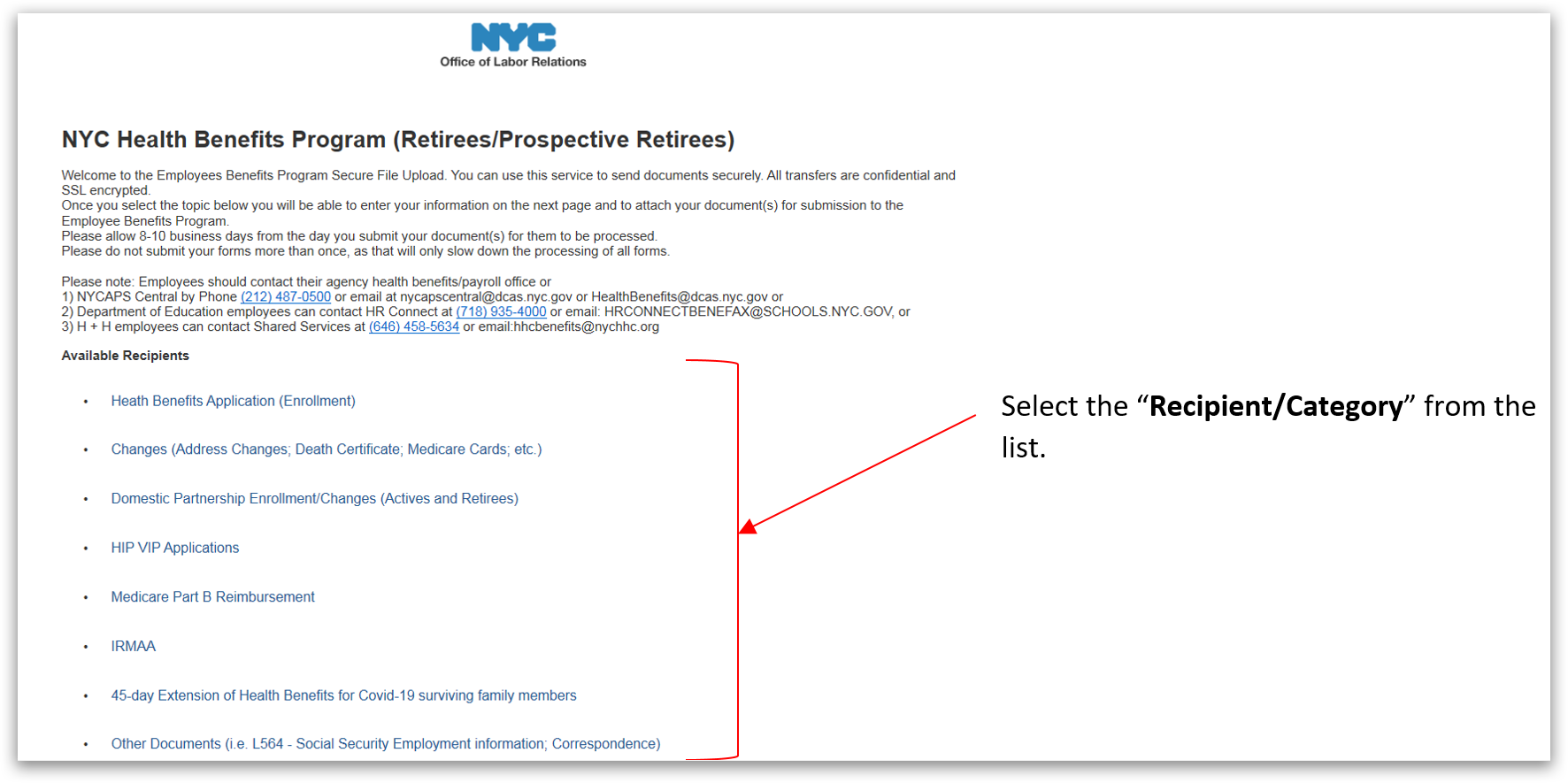
Complete the online form and choose the "Select Files to Send (Regular Upload)" button.
Click "Choose File" and browse to locate the form and/or document(s) that you will be uploading from your computer.
Repeat the steps to "browse" in order to add all documents that you wish to submit.
Step 2. Upload & Send
When you have chosen all necessary files, click "Upload and Send"
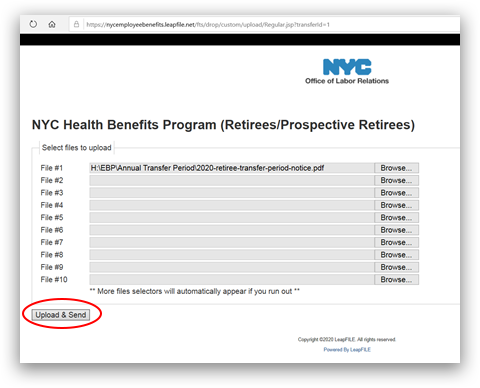
Step 3. Confirm Successful Upload
Once you have successfully submitted your documents, you will receive a "successful upload" message on screen
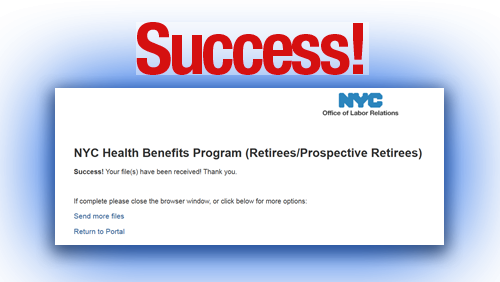
View these instructions in printer-friendly format
View the video below for a demonstration of these instructions
video is for illustrative purposes only
Fill Out Your Form Online, then Print, Sign and Upload to LeapFILE Using Your Phone
Use your computer/laptop to fill out and print your form and then upload your documents to the Health Benefits Plan using your smartphone.
Close
Step 1. Complete and Print Your Form
Visit the HBP section of this website and select "Retiree" from the top menu.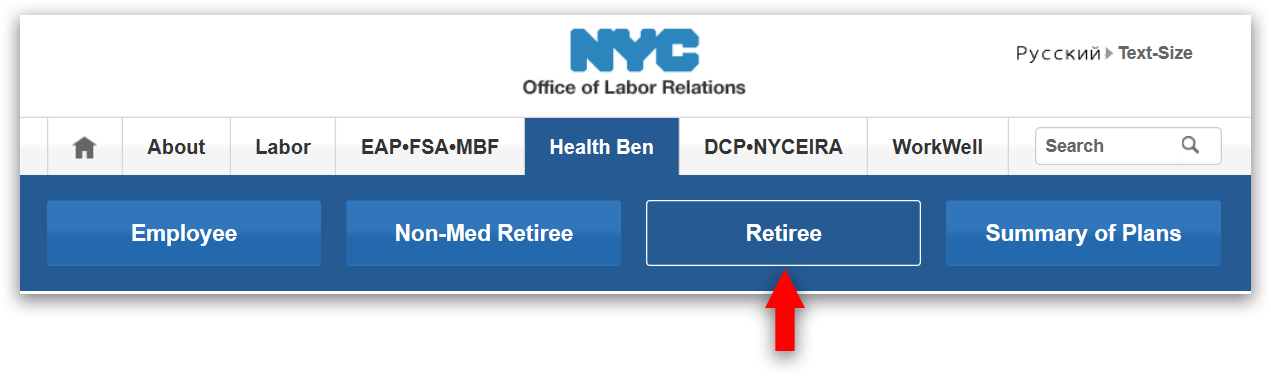
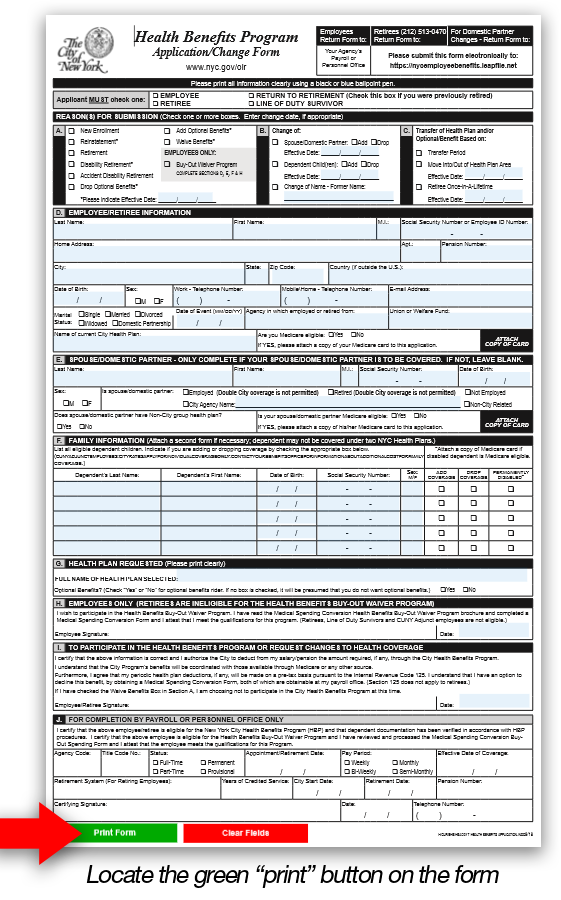
Choose "Forms and Downloads" from the left and then click on the form that you wish to fill out.
Once you have entered all of your information, carefully review your completed form and click the green "Print Form" button.
In the "Printer" field, select your printer and click "Print."
After you have printed the form, locate the Signature line on the form and sign your name.
Step 2. Use Your Smartphone to Capture and Upload your Documents
Have your smartphone nearby, along with the hardcopy of your signed form and all related documents.
Open the browser on your smartphone (such as "Safari" on iPhone or "Chrome" on Android) and type the following URL in the Address field:
(Note: this is a web address not an email address)
https://nycemployeebenefits.leapfile.net
Choose the appropriate category from the list displayed under "Available Recipient"
Enter your information and choose the "Select Files to Send (Regular Upload)" button
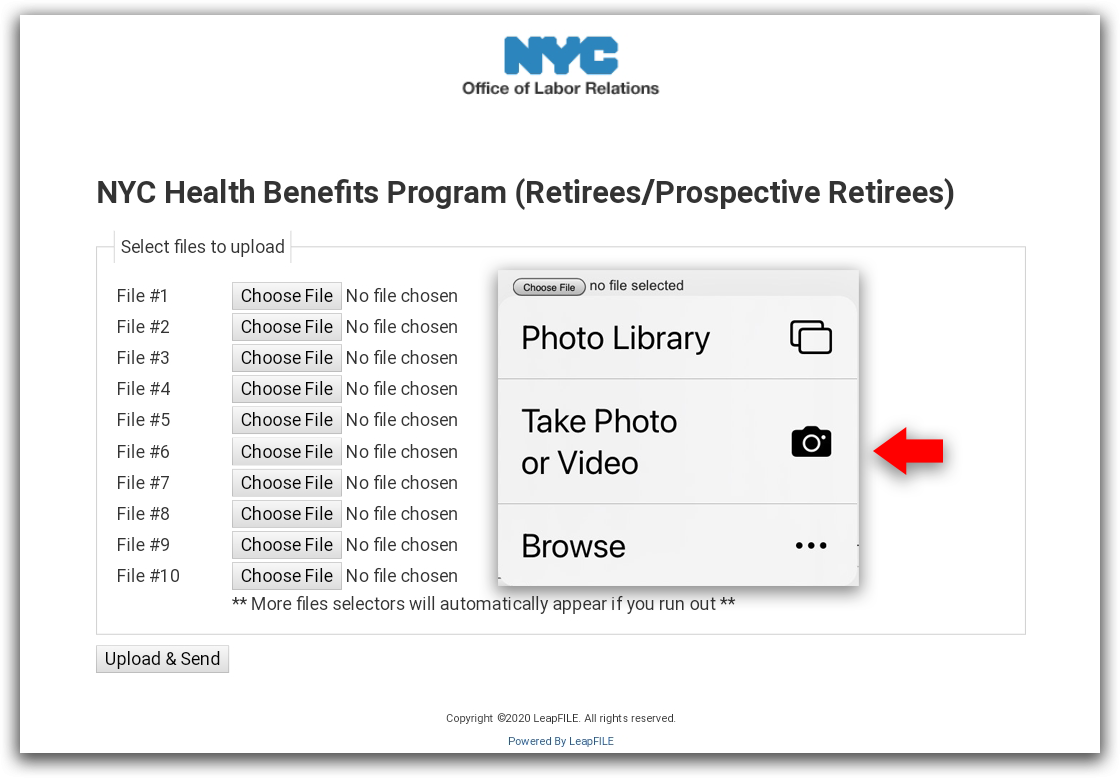
On the "Select Files to Upload" screen, click "Choose Files" and pick the option to take a picture with your camera (this may be displayed differently, depending on your smartphone options)
Use your camera's phone to take a picture. If needed, repeat the "Choose File" procedure to include additional documentation.
IMPORTANT
Make sure the photo is legible.
Blurry and/or "cut off" images cannot be accepted.
When you have chosen all necessary files, click "Upload and Send"
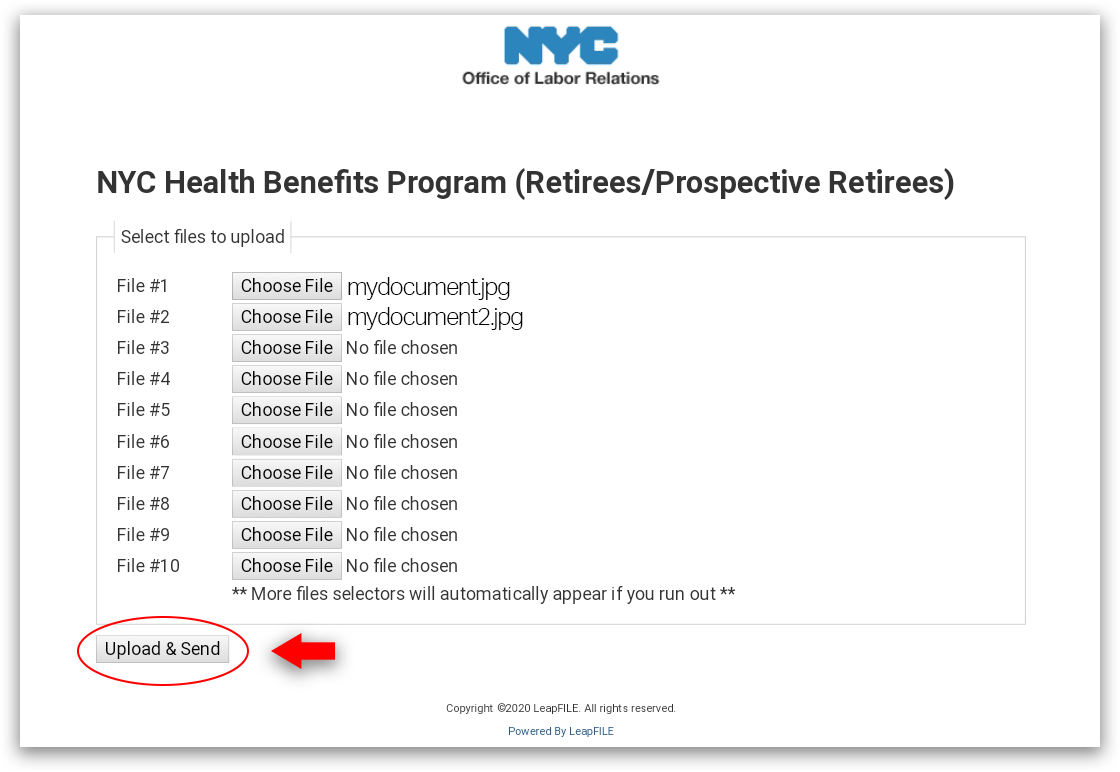
Step 3. Confirm Successful Upload
Once you have successfully submitted your documents, you will receive a "successful upload" message on screen
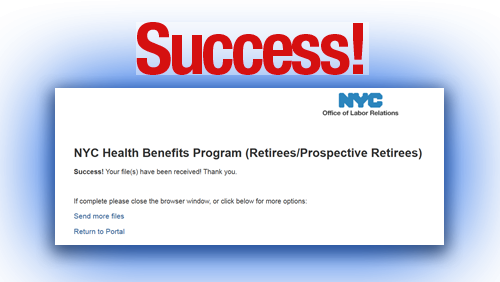
View these instructions in printer-friendly format
View the video below for a demonstration of these instructions
video is for illustrative purposes only


