Complete the PASSPort Vendor Enrollment
Learn how to get Filed and make your profile visible to agencies in PASSPort.
Before we begin
The steps below can be completed by users provisioned with the roles:
- Vendor Admin: Full Access
- Signatory: Inputs information and signs the Package
- Contributor: Only inputs information
Note: The user who created the PASSPort account is automatically listed as the Vendor Admin of the account. If you or someone from your organization has not yet created a PASSPort account, see Create a PASSPort Account.
Introduction
All contracting activities with the City of New York (“the City”) take place in one centralized procurement system: PASSPort, the City's digital Procurement and Sourcing Solutions Portal. This guide provides you with step-by-step instructions for completing and submitting a Vendor Enrollment Package in PASSPort.
Why Complete the Vendor Enrollment Process?
Vendors who are planning to do business with the City should complete the Vendor Enrollment process. The Vendor Enrollment process in PASSPort allows vendors to introduce themselves to the City and provide background information. It also allows agencies to view your profile and information about your organization.
The Vendor Enrollment Process

What is the Vendor Enrollment Package?
The Vendor Enrollment Package is a series of business questions and disclosures that are completed and submitted in PASSPort. Upon successful Vendor Enrollment, the vendor status will update to Filed status and an email is sent to the vendor confirming Filed status.
PASSPort Vendor Status
There are two ways for vendors to view and track their progress towards completing Vendor Enrollment. To check your PASSPort Vendor Status, go to the PASSPort Homepage. In the Vendor Check List section, review the text to the right of the Vendor Record Status.
In the example below, you'll notice that the PASSPort Vendor Status says Draft. This means that the Vendor Enrollment Package has not yet been completed..
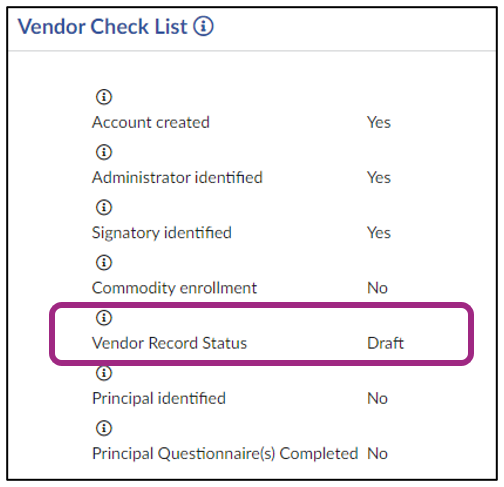
When the PASSPort Vendor Status says Filed, it means that the Vendor Enrollment Package has been completed, signed, and submitted. You have successfully disclosed your organization's information to the City and are ready to do business!
Another way to view your Vendor Enrollment progress is to view the PASSPort Vendor Status in the Basic Information tab of the Vendor Profile. It is also displayed below the top navigation menu when visiting any tab within the Vendor Profile. The example below shows the vendor's name and a PASSPort Vendor Status of Draft.
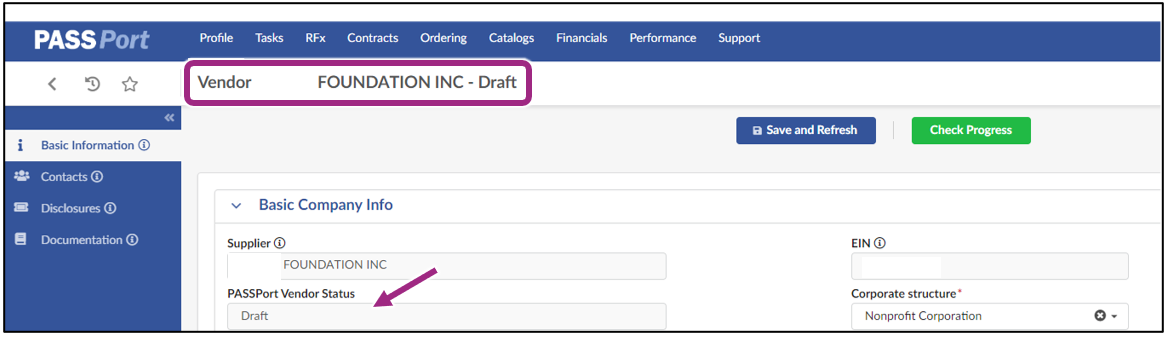
Access the Vendor Enrollment Package
The Vendor Enrollment Package is located in the Vendor Profile. To start your Vendor Enrollment Package, log in to PASSPort. You will land on the Vendor Homepage. Click Profile in the top navigation menu, then click Vendor Profile. By default, the Basic Information tab will display.

The Vendor Enrollment Package can also be accessed by clicking the Vendor Information icon located on the Vendor Homepage.
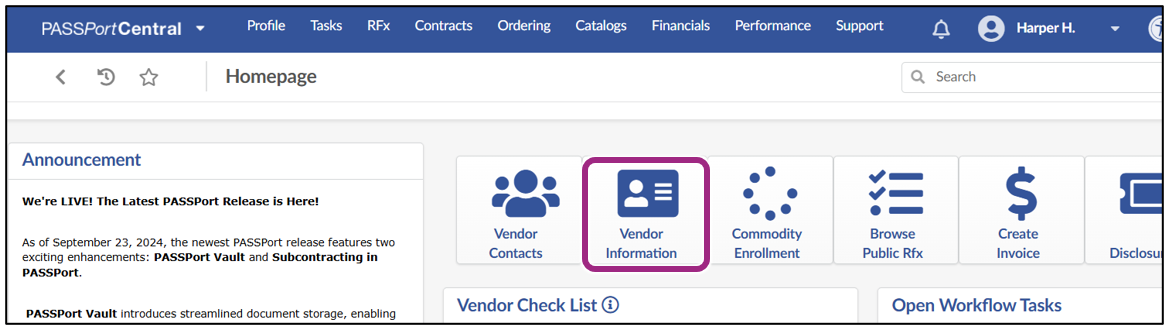
PASSPort Alerts and Required Fields
As you complete your information in PASSPort, you will come across visual prompts that will tell you what you must do:
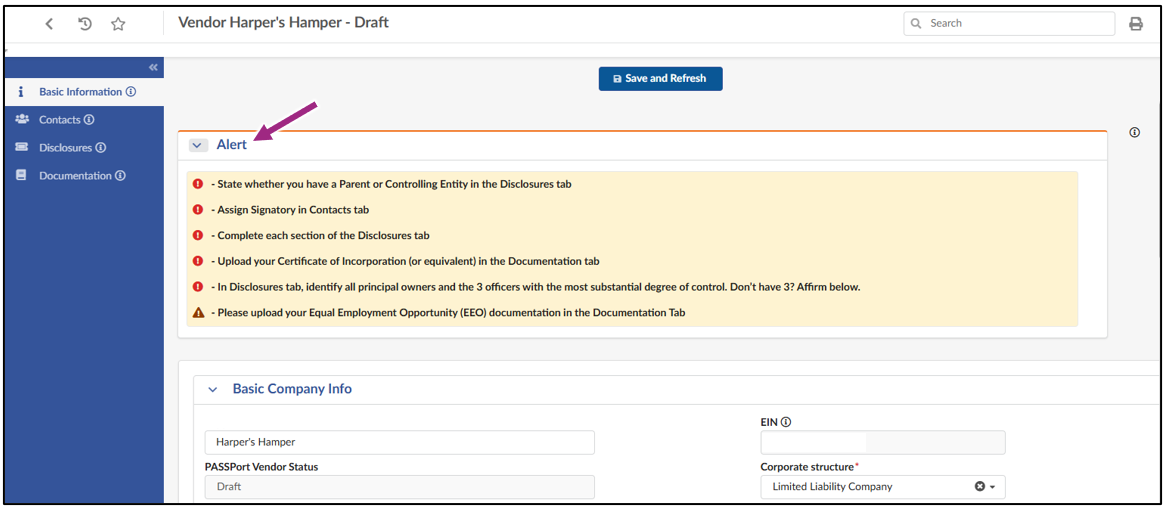
- The red icons
 are blocking alerts. Address each alert to complete Vendor Enrollment.
are blocking alerts. Address each alert to complete Vendor Enrollment. - The brown icons
 are non-blocking alerts. These will not stop you from completing Vendor Enrollment. However, if there are upcoming contracting actions, your Contracting Agency may reach out to request EEO documentation submission.
are non-blocking alerts. These will not stop you from completing Vendor Enrollment. However, if there are upcoming contracting actions, your Contracting Agency may reach out to request EEO documentation submission. -
A red asterisk * indicates required fields that must be completed.
Note: The red asterisk will not disappear once you have provided the required information.
Complete the Package
Complete the following four tabs of the Vendor Enrollment Package by entering the requested information and uploading the required documents:
Sign the Package
Once the Vendor Enrollment Package has been completed, click the Check Progress button and sign the package.
Submit the Package
Once you have completed all tabs, Submit the Vendor Enrollment Package.
Next Steps
Vendors may confirm whether their organization has completed filing their enrollment package by viewing their Vendor Record Status on the PASSPort Homepage.
If the Vendor Record Status lists “Filed”, that confirms that the vendor has successfully enrolled in PASSPort.
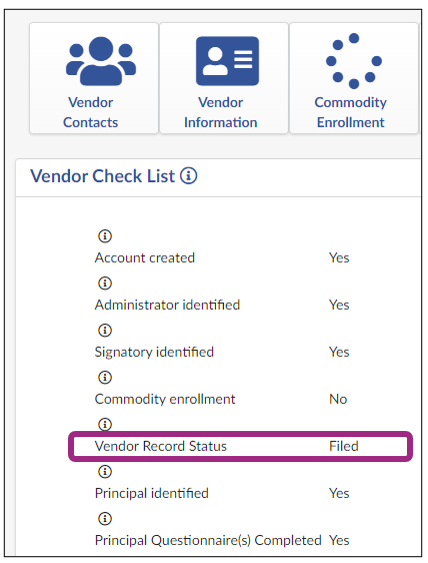
Next to the Vendor Record Status the following PASSPort Vendor Statuses may display:
- Draft - The Vendor Enrollment Package is incomplete.
- Filed - Vendor Enrollment Package has been filed successfully. Note: This does not guarantee a contract.
- In Review - Submission is pending review and, if needed, MOCS will reach out for additional information.
- Pending Parent/Controlling Entity - If a vendor has a parent or controlling entity, then that entity must also complete the Vendor Enrollment process in PASSPort and have a PASSPort Vendor Status of Filed.
- Ready to Submit - All required information has been entered for the Vendor Enrollment Package and a Vendor Admin has clicked the Check Progress button. An e-signature must be added and the Submit Package button must be clicked.
Vendors who need to make changes to their disclosures after they have Filed should do so using the Change Request process. Vendors should also review their Disclosures at least once a year to make sure the information is current and accurate.
Best Practices
- It generally takes vendors an average of 3-5 days to complete the Vendor Enrollment process. Make sure you set aside enough time to complete it.
- Each Principal Owner and Officer is required to complete their own Principal Questionnaire in PASSPort, so close coordination is crucial! For guidance, refer to this best practice approach.
- Your vendor enrollment is complete when your Vendor Status is Filed. To make additional changes to these disclosures, including your Vendor or Principal Questionnaires, submit a Change Request.
- Keep your Parent or Controlling Entity(ies) informed of any changes your organization submits through a Change Request, as they may also need to update their own disclosures in PASSPort.
- It's your responsibility to keep your enrollment updated at all times. We recommend you review it at least once a year and make updates as soon as they occur by submitting a Change Request.
Additional Resources
- Webinar Recording: Completing the Vendor Enrollment Package
- Glossary: PASSPort Vendor Enrollment
- PASSPort FAQ > see Vendor Enrollment section
- www.nyc.gov/mocshelp
Last updated: May 13, 2025




