Review and Respond to a Performance Evaluation (PE)
Learn all about Performance Evaluations (PEs), including how to accept or dispute a PE.
Before We Begin
The steps below can be completed by users provisioned with this role:
Vendor Admin
What is a Performance Evaluation (PE) in PASSPort?
A Performance Evaluation (PE) in PASSPort is a formal record of a vendor's performance on a contract with the City of New York. PEs are essential for evaluating vendor responsibility and informing decisions on contract awards, extensions, renewals, and terminations.
A standard PE in PASSPort provides vendors with an overall PE Rating (Unsatisfactory-Excellent) and an evaluation scorecard that details sub-category ratings and numerical scores (0-100) in three evaluation categories:
- Timeliness of Performance
- Fiscal Administration and Accountability
- Overall Quality of Performance
Vendors have 15 calendar days to review and respond to the PE. This timeframe provides vendors the opportunity to review the evaluation and respond or dispute the ratings before it becomes part of their official PASSPort vendor record. After 15 days, unless the vendor disputes the PE and the Agency decides further action is needed, the PE is finalized and permanently recorded in PASSPort.
Who Benefits from PEs?
Performance Evaluations provide valuable performance insights that support contract compliance and drive continuous improvement for vendors, agencies, and the City as a whole.
Vendors benefit from PEs in that they receive clear feedback on areas for improvement, fostering accountability and transparency. PEs also recognize vendors with a strong track record, strengthening their reputation and building trust with agencies.
The PE Process: An Overview
- When a vendor is awarded a contract, the contracting Agency establishes performance objectives and evaluation criteria to assess the vendor's work.
- Throughout the contract term, agencies monitor vendor performance and at least once per year, the Agency must complete a formal PE (except for certain exempted contracts).
- Once the Agency creates the PE, the vendor's designated Vendor Admin(s) is notified by email and has 15 calendar days to review and respond to the PE. After 15 days, unless the vendor disputes the PE and the Agency decides further action is needed, the PE is finalized and permanently recorded in PASSPort.
PE Ratings Explained: How Scores Determine Ratings
When evaluating a vendor's work, agencies assign numerical scores (0-100) to each evaluation question, with 100 being the best.
PASSPort then displays those individual question scores and determines the scores and ratings for the three evaluation categories, Timeliness of Performance, Fiscal Administration and Accountability, and Overall Quality of Performance, as well as the score and rating for the PE overall (PE Rating).
Here are the possible score ranges and how to they translate into ratings:
| Score Range | Rating | What It Means |
|---|---|---|
| 80.1 to 100 | Excellent | Far above standard |
| 60.1 to 80 | Good | Above standard |
| 40.1 to 60 | Satisfactory | Meets standard |
| 20.1 to 40 | Poor | Below standard |
| 0 to 20 | Unsatisfactory | Far below standard |
Example: The overall PE Rating is Excellent, based on an overall numerical score of 90.
Since a score of 90 falls within the 80.1-100 range, it qualifies as Excellent.
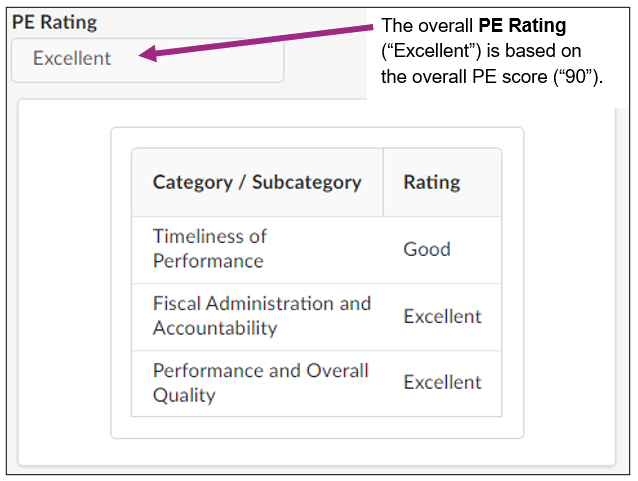
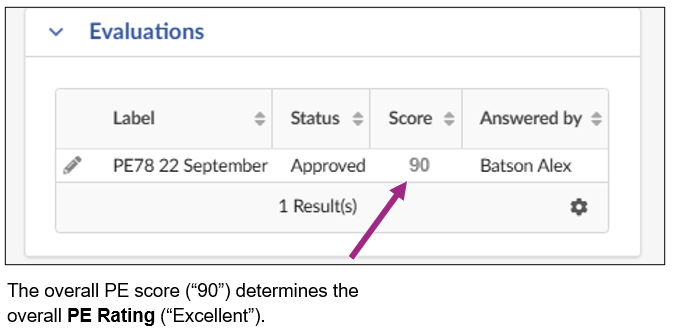
How to Review and Respond to the PE within 15 Days
Once an Agency has published the PE in PASSPort, all vendor contacts with a Vendor Admin role receive an email notification with a prompt to review the PE and can view the task in the Open Workflow Tasks section of their PASSPort homepage.
Important: Vendors have 15 calendar days to review and respond to the PE! After the 15 days have passed, and unless the vendor disputes the PE and the Agency decides further action is needed, the PE is finalized and permanently recorded in PASSPort.
-
Once you've received a PASSPort notification that a PE is ready for your review, log in to PASSPort and click the pencil icon to open the PE in the Open Workflow Tasks section.
Don't see the task? Click the hyperlink above the table (“See ... results”) to view all tasks.
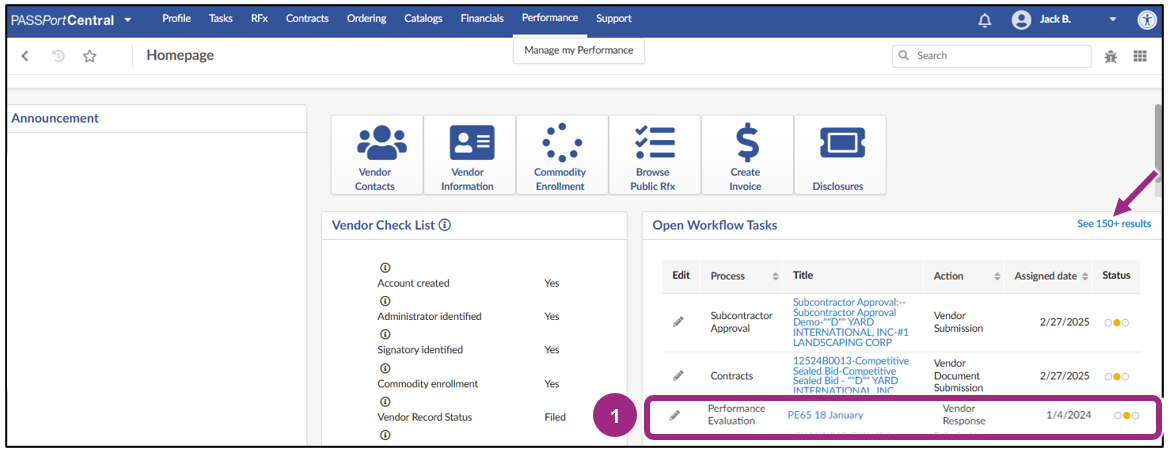
Another way to find the PE is to click Performance in the top navigation menu and select Manage My Performance from the drop-down menu.
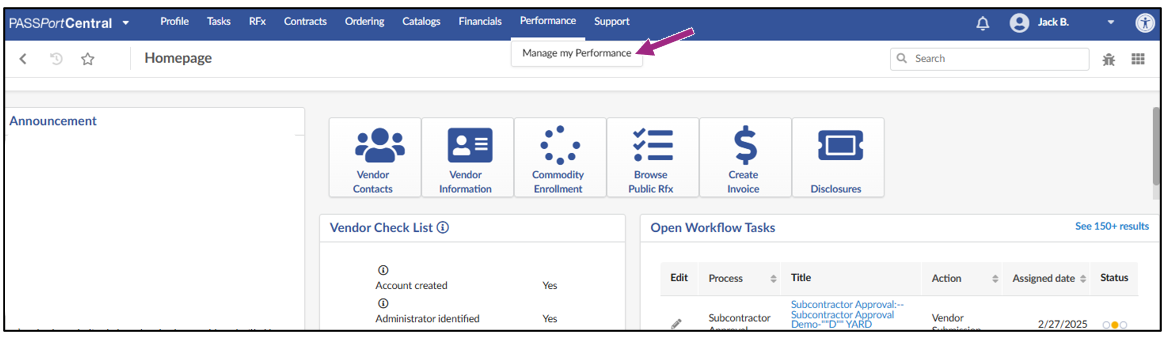
-
Review the PE information and category results:
- Label: The name of the PE or PE title.
- Description: Additional information regarding the PE.
- Evaluation Period: The period being evaluated.
- Evaluation Period Begin Date: The beginning date of the period being evaluated.
- Evaluation Period End Date: The end date of the period being evaluated.
- Status: The status will always be Vendor Review for any PEs sent to you for review.
- PE Rating: The combined score from all three categories, also known as the overall score.
-
The ratings for each individual category:
- Timeliness of Performance
- Fiscal Administration and Accountability
- Performance Overall Quality
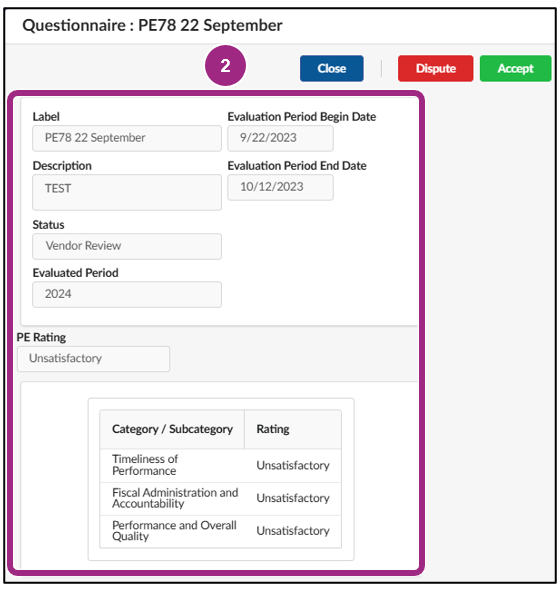
-
Scroll down to the Evaluations section (it displays the overall numerical PE score) and click the pencil icon to access the PE scorecard.
Note: Any previously received PEs will display in this section as well.
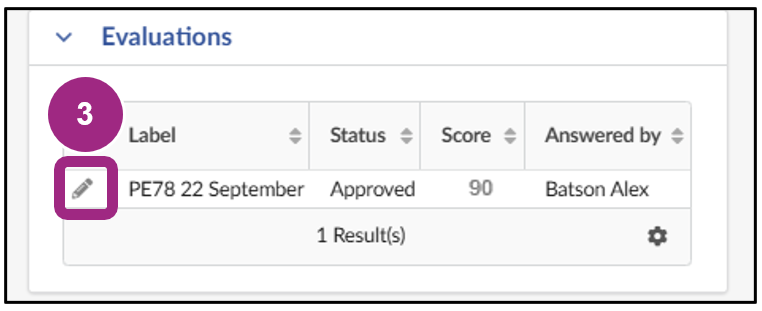
-
The PE displays, including the contract information and the issuing Agency.
Click the green Access Questionnaire button to view the evaluation details and scores.
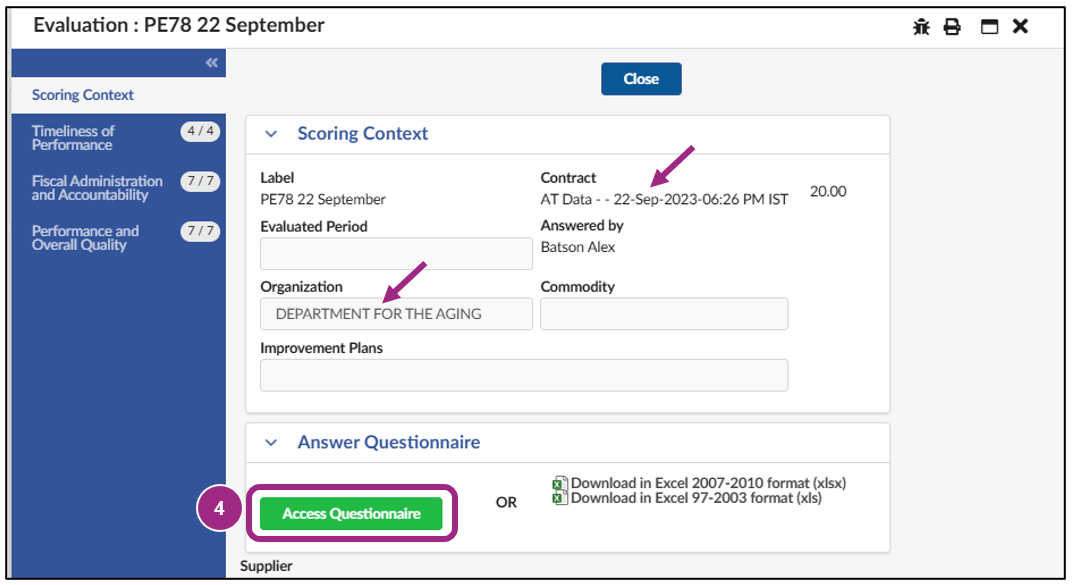
Note: The questions, answers, and comments for the entire questionnaire can be downloaded to your computer in Excel format by clicking the Excel icons.
-
Review the evaluation details listed in all three evaluation categories of the scorecard.
Example: The Agency completed Question 1.1 with the answer “No”.
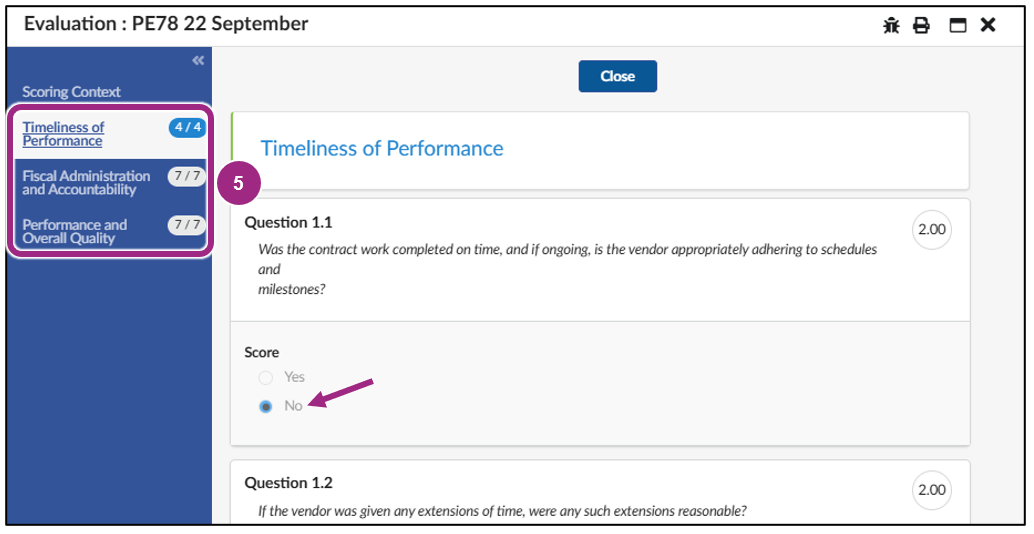
Note: If an Agency entered any explanation, it displays in the Comment field.
Example: The Timeliness of Performance category displays a score of 20.00 which translates to a subcategory rating of Unsatisfactory.
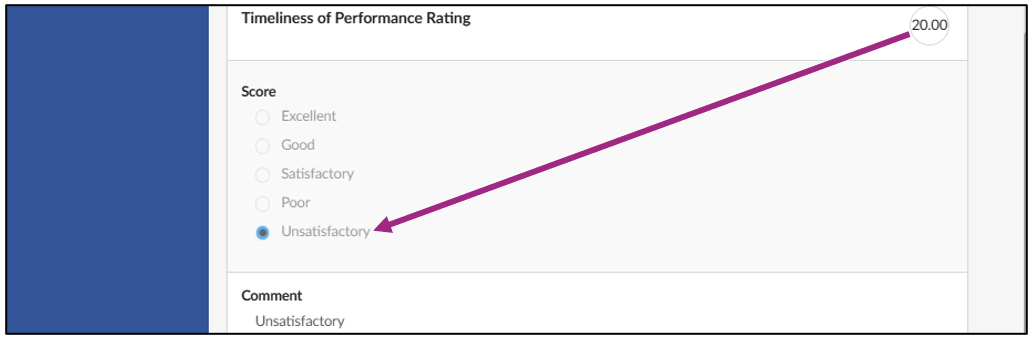
-
Click the Close button once you've reviewed the PE details.

- Be sure to review all three categories in detail: Timeliness of Performance, Fiscal Administration and Accountability, and Overall Quality of Performance.
How to Accept the PE
-
After you are done reviewing the PE, and if there are no issues, you must formally accept the PE record - click the Accept button.

-
A message confirms that your response has been saved successfully, and the PE will be added to your vendor account. No further action is required.
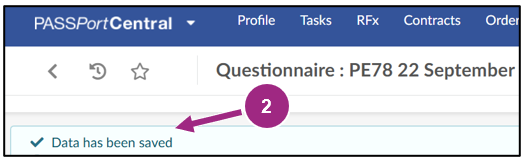
How to Dispute the PE
After reviewing the PE, if you wish to dispute, follow these steps:
-
Click the Manage Documents button and follow the prompts to upload support documentation for the dispute. Refer to the Upload or Link Documents guide for instructions.
As a best practice, include the PE name (label) and your vendor legal name in the file name.
Important: Documentation must be attached prior to clicking the Dispute button!
-
Click the Dispute button.
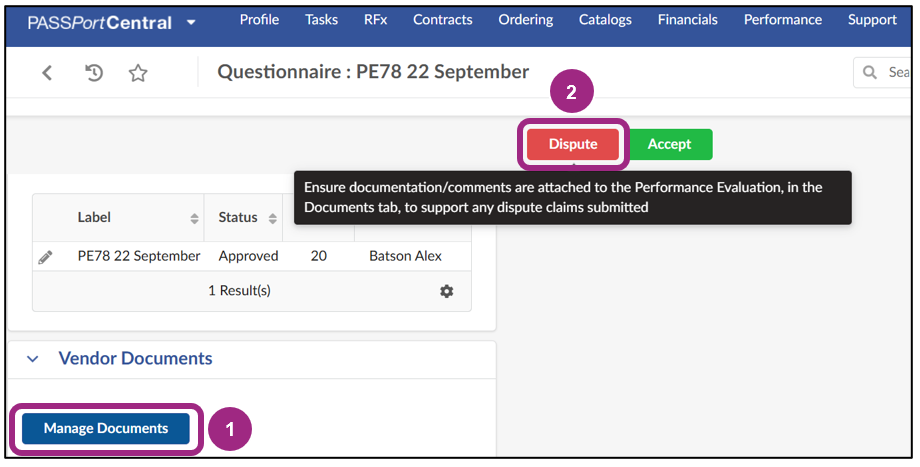
-
In the Reason field, enter a detailed explanation why you are disputing the PE.
As a best practice, specify the relevant category and question, and reference any supporting document you uploaded.
-
Click the Ok button.
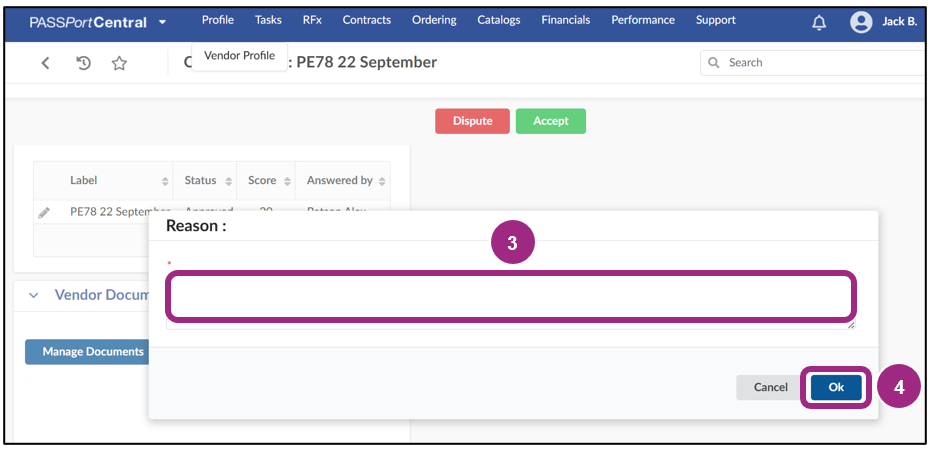
-
A message confirms that your response has been saved successfully.
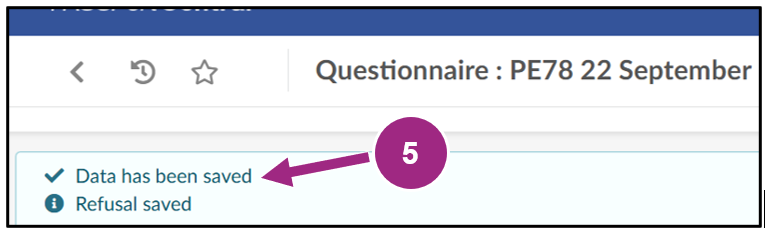
- The Agency will review your comments and documentation and either re-open the PE and issue a new evaluation or finalize the PE and keep the original results.
- The Vendor Admin(s) at your organization will receive an email notification either prompting them to review and accept the updated PE results or informing them that the PE has been finalized.
- If the PE was re-opened, complete the steps to review and accept (or dispute) the PEs.
Last updated: July 1, 2025




