Submit a Certification of No Change (CNC)
Learn how to submit the Enrollment Signature No Change task, also known as the Certification of No Change in PASSPort.
Before we begin
The steps below can be completed by users provisioned with the roles:
- Signatory
What is the Certification of No Change?
The CNC verifies that your organization's information on file is current and no changes need to be made. It also restarts the three-year clock on an enrollment package's validity.
When are vendors required to submit the Certification of No Change?
The CNC is valid for 90 days and thus, could be required during contract amendments and extensions if the last CNC date exceeds 3 months. A new CNC should also be submitted whenever your organization is awarded a new contract or the three-year clock on your organization's vendor enrollment package has expired.
This request is triggered by the Agency. Once triggered, all vendor contacts assigned the Signatory role will receive an e-mail notification as well as a task in PASSPort.
Important: If changes to your vendor profile are necessary, do not complete the Certification of No Change. Instead, create and submit a Change Request to make the update to your account. See Submit a Change Request for more details.
Follow the steps below to submit a Certification of No Change in PASSPort.
-
On the PASSPort homepage, in the Open Workflow Tasks section, click the pencil icon on the Enrollment Signature No Change task.
Note: You can also access the Certification of No Change from the Signature tab within the Vendor Profile.

The Edit Document window opens.
-
If any of your enrollment information has changed and needs to be updated, click the Change Request Needed button near the top of the window.
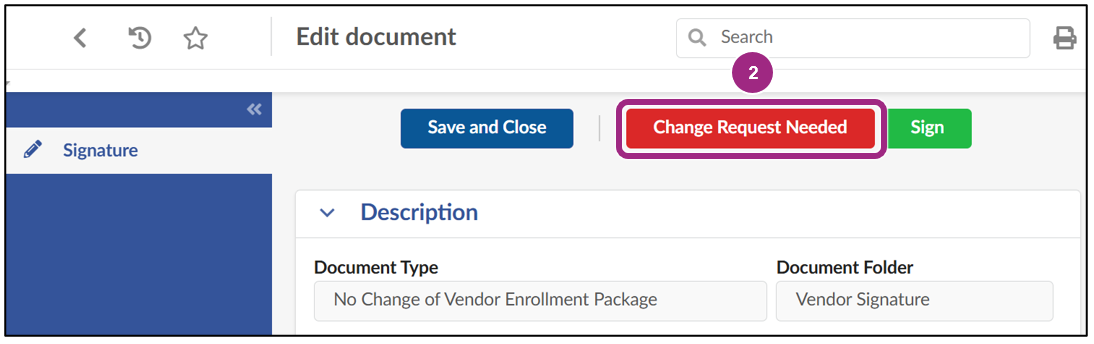
A pop-up window appears.
- In the text field, briefly explain the reason for the change.
-
Click the Ok button.
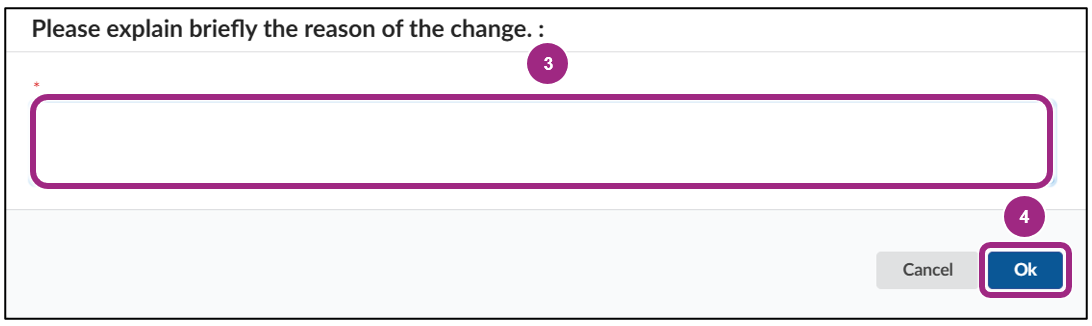
You can then return to your Vendor Profile and create a Change Request to update your information. See Submit a Change Request for more details.
Important: The Agency will not automatically be notified if you click the Change Request Needed button. Please reach out to the Agency who requested the CNC to alert them that your enrollment information has changes and requires an update.
The email address of the Agency user who requested the CNC can be found in the History section at the bottom of the Edit Document window.
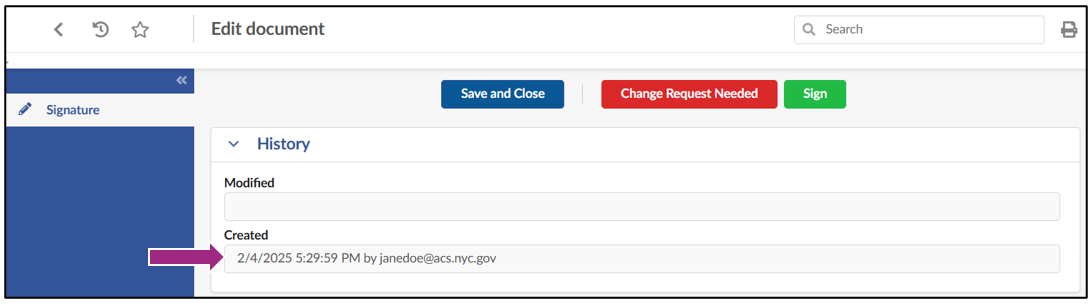
-
If your enrollment information has not changed since it was last submitted, read the full text in the PASSPort Questionnaire Certification section of the page. You must agree to the certification language before you can proceed with signing the CNC, so be sure to read it carefully.
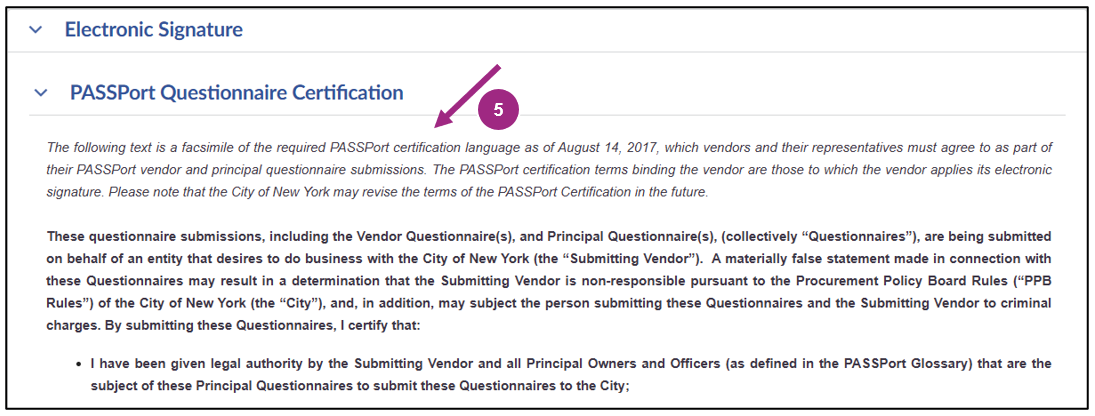
- Scroll down and click the I certify all of above checkbox.
-
Enter your NYC.ID Password. This is the password you use to log in to PASSPort.
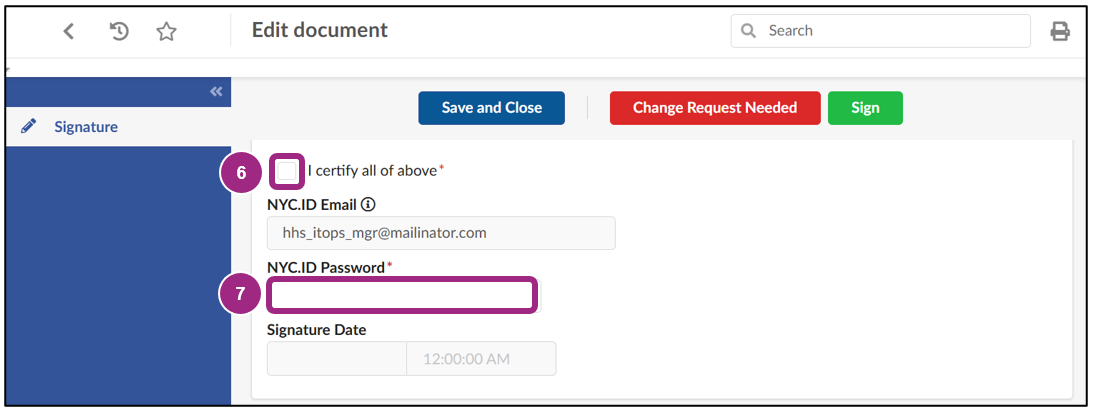
-
Click the Sign button near the top of the window to add your e-Signature.

-
In a pop-up window, the following message displays: By approving this Certification of No Change, you are certifying that your Vendor Enrollment Package is up to date and accurate.
Click the Ok button to submit the CNC. Entering text is not required.
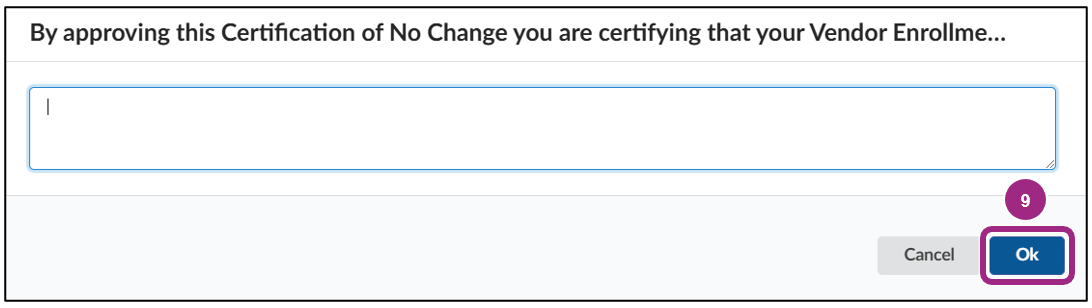
Last updated: April 23, 2025




