Search Opportunities in PASSPort
Already have a PASSPort account and want to find contract opportunities in PASSPort?
Note: Contract opportunities are represented in PASSPort as RFx. To learn more about RFx, see What is an RFx?
Search opportunities using Browse Public RFx
Log in to PASSPort, then follow the steps below:
- Click RFx in the top navigation menu.
-
Select Browse Public RFx from the drop-down menu.
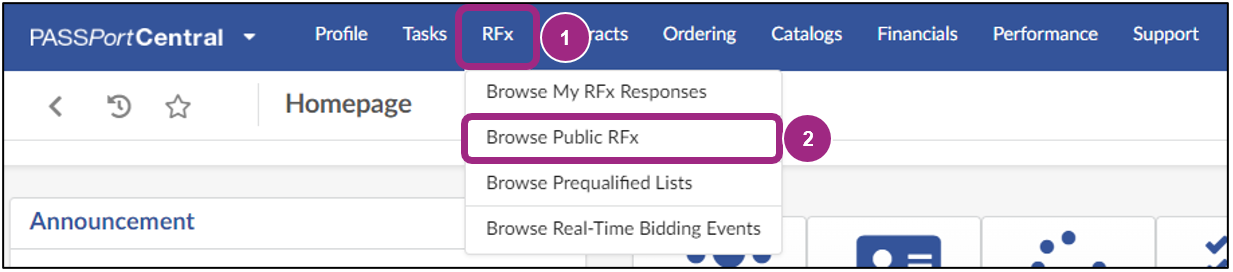
- Click the RFx Status field to open a drop-down list. Select Released to find RFx that are accepting vendor responses.
-
Click the Search button.
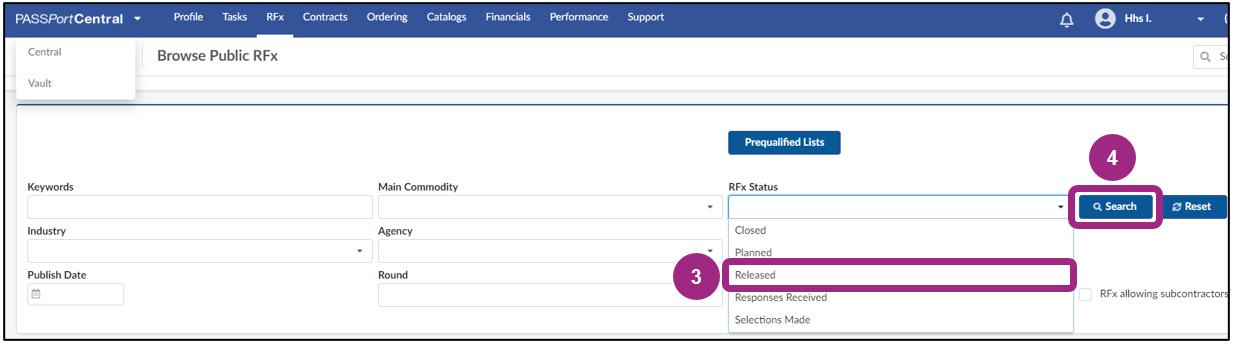
The search results show in a table below the search filters.
-
Click the pencil icon to access the RFx you want to learn more about.

Best practices for searching opportunities
- Search weekly for opportunities.
- Find a RFx by entering its EPIN or procurement name in the Keywords field.
- Find RFx that allow subcontracting by checking the "RFx allows subcontractors" box.
- Use only 2-3 filters. Applying too many search filters can narrow your results too much.
- Use commonly used solicitation terms. Search Checkbook NYC for contracts with organizations like yours and review the language used under Purpose. Incorporate those search terms when searching for RFx. Example: If your organization specializes in disaster management, consider using "hazard” as a search term.
- Determine who procures your goods/services. Search Checkbook NYC to review past contracts and discover which agencies typically procure the goods and services your organization provides. Focus your search on RFx issued by those agencies.
-
Arrange the search results table to your preference. Right-click any header cell on the search results table. A grid settings menu appears. Drag and drop column titles to organize the table in your preferred order.
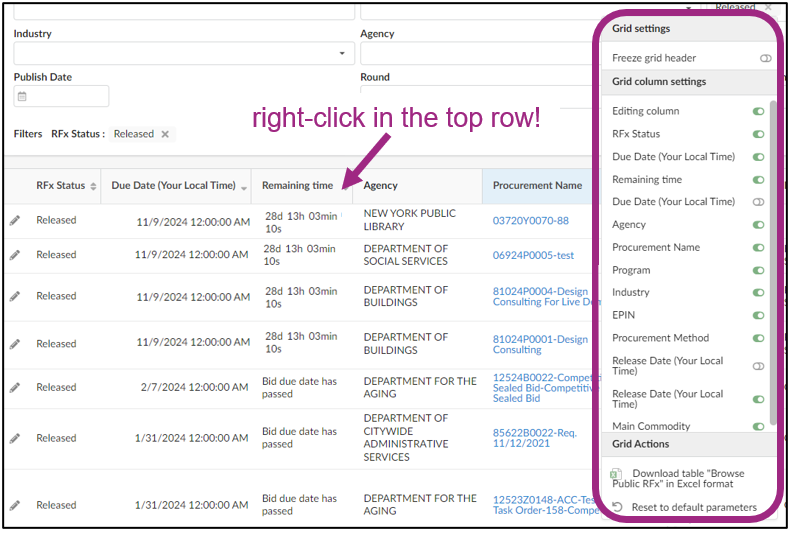
Last updated: April 4, 2025




