Requirements Contracts: Review and Reject Purchase Orders
Learn how to search for, view and manage agency submitted Purchase Orders in PASSPort.
Before We Begin
Users provisioned with the following roles can view their organizations PO in PASSPort:
- Vendor Admin
- Vendor Procurement L1
- Vendor Procurement L2
- Vendor Financials L1
- Vendor Financials L2
Users provisioned with the following roles can reject their organizations PO in PASSPort:
- Vendor Admin
- Vendor Procurement L2
Review Purchase Orders
- Click Ordering in the top navigation menu.
-
Select Browse Orders from the drop-down.

- Enter the six-digit PO ID “POxxxxxx” in the Keywords field.
You can also click the advanced search funnel icon to search using additional filters. - Click the Search button. Search result appear below the search filters.
-
Click the pencil icon in the left-most column of the Purchase Order you want to review.
Note: To download a copy of the PO, click the PDF icon in the PO column.
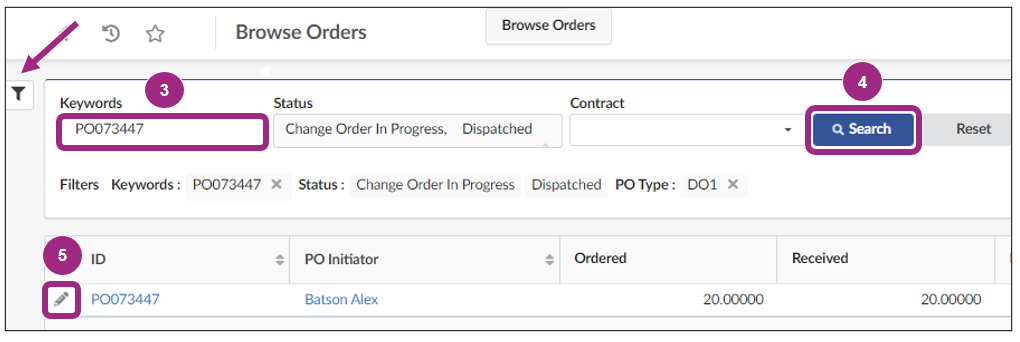
-
You can review the order details on the Purchase Order Overview page. This includes:
- Order Date
- Delivery Address
- Item Description
- Comments made by the Requestor
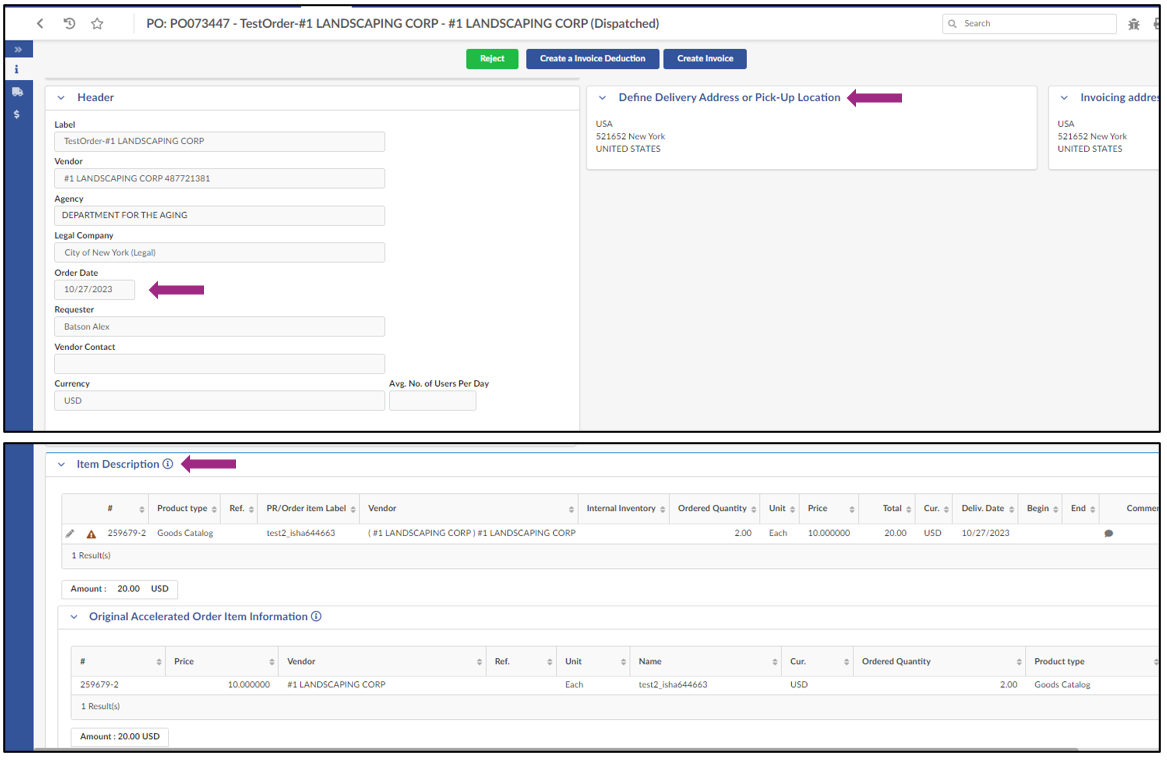
Once your organization has reviewed the PO in detail and would like to proceed with this order, please review the Submit Invoices guide for instructions on how to submit an invoice.
Reject Purchase Orders
Important: A rejection reason is required and must align with the contract terms. If there are questions about the terms of the contract, reach out to the Contract Manager for clarification. Agency contacts can be found in the Overview tab of any contract in PASSPort.
Note: A Purchase Order cannot be rejected once goods are received or an invoice has been created.
To reject a Purchase Order, first follow the steps in the Review Purchase Orders section of this guide. Then, continue with the steps below.
-
Click the Reject button at the top of the page.

A dialog box appears.
-
Enter in a reason for the rejection and click the OK button to confirm.
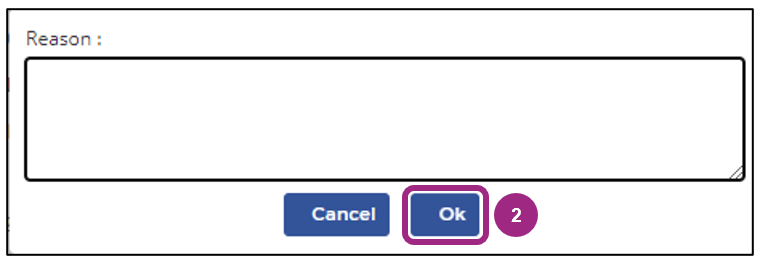
Note: The agency user who submitted the Purchase Order will receive a notification informing them of the rejection along with the reason provided.
Last updated: June 23, 2025




