
 Buildings311
Buildings311 Search all NYC.gov websites
Search all NYC.gov websites
Post Approval Amendment (PAA)
After the Department of Buildings approves your application and plans, changes are common as the job progresses. There may be a minor change in the work or you may discover you need to correct an error in your initial filing.
The Department requires applicants to maintain a current and accurate record of their jobs by filing Post-Approval Amendments (PAAs) for these changes. This fact sheet will help you file PAAs correctly to speed you through the amendment process and keep your construction project on schedule.
The PAA process – BIS Job Filings
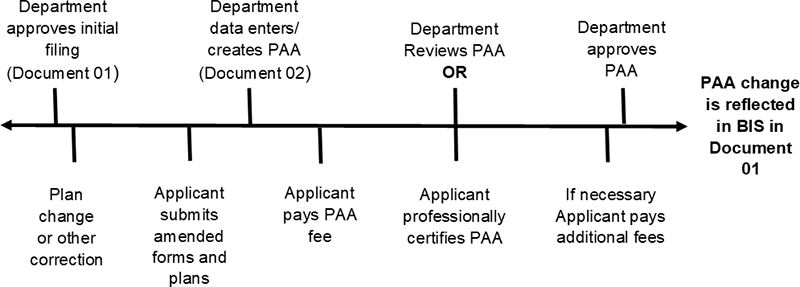
The PAA Process
When Not to File a PAA
- If you are changing the applicant name or the name of the filing representative, you must file a PW1 form but a PAA is not required.
- If you are making a minor plan change that does not change any information on the PW1, you file an AI-1 (Additional Information) form instead of submitting a PAA.
- Significant changes to the scope of work or approved plan will require the submission of a PAA, amending the plans and revising the Schedule B before the sign-off of the plumbing work type.
- An applicant may file one PAA at the end of a job to account for significant changes noted at the time of inspection.
- This initiative does not change any code or Certificate of Occupancy (C of O) requirements. This initiative shall not apply to the following work types:
- Gas (PL)
- Medical (PL)
- Fire Standpipe (SD)
- Sprinkler (SP) *
- Sprinkler(PL) *
It is no longer necessary to file a PAA to amend certain Schedule B fixture counts.
*Except for the relocation/replacement of existing sprinkler heads up to a maximum of 30 Heads.*
Requirements:
The addition or removal of fixtures must be related to the work filed on the approved plans. It cannot be in an unrelated open area or space The Licensed Master Plumber (LMP) shall ensure the adequacy of pipe sizing for the added load. All work must be Code compliant.
Before Filing a PAA
For Schedule A changes, certain Schedule B changes, and scope of work changes, you must file a PAA. Before you do, follow these simple steps to save time and effort.
- Look in BISWeb for the initial document.
- Verify the current information on the initial document.
- Check for open PAAs in BISWeb.
- Use the Document Overview screen in BISWeb to check for PAAs that have been filed but have not been approved and therefore, are not yet reflected in the initial document.
- All related PAAs must be approved or withdrawn before you submit a new PAA. Related refers to PAAs affecting the same work-type on the same document.
- Approve, withdraw, or edit open related PAAs.
Change in Department Policy
Once a PAA is filed to make a Schedule A or Schedule B change on a particular work-type on a particular document, no subsequent PAA to change the same work-type on the same document may be submitted until the first PAA is approved (or withdrawn). However, changes can now be consolidated into the open PAA.
- Approve open PAAs before opening new PAAs to avoid confusion and loss of data: See Section C-8 on page 2.
- Withdraw open PAAs: To withdraw a PAA, first pay the $100.00 PAA fee at the Cashier counter. Complete the PW-1: select the "Withdrawal" option in the "Changes" section and indicate reason for withdrawal in Section 16-Comments. Submit the PW-1.
- Edit open PAAs: Follow the steps described in Section C on page 2 for filing a PAA. No additional fee will be charged to edit open PAAs.
How to File a PAA
- Complete the PW1
*Tip: To optimize the new PAA edit feature for Schedule B changes, list all Schedule B work-types (PL, SD & SP) on your first Schedule B PAA even if you are not making a change to all work-types. This will enable you to make subsequent Schedule B edits without filing a new PAA.*
- Select the Amendment option in the Changes section.
- Complete Sections 1 through 4 and 16 (always required). Complete Sections 6, 7A, 8, and 9, as applicable.
- If you are changing Section 7, Part A, be clear and specific about the change. This job description will overwrite the job description on the original PW1.
- In Section 16-Comments, be specific in your description of the change. For example: Amend Schedule B to add a bathroom on floor 001.
*Tip: If you are filing a PAA to correct an Environmental Control Board (ECB) violation for work contrary to plans, include the ECB violation number in Section 16. For example: Per ECB # 34321359L, amending plans to show room addition.*
-
Complete the appropriate schedules if the change affects information on the Schedule A and/or Schedule B.
-
Amend your plans if the change affects the plans.
*Tip: Help the Department find your changes.
- On the Schedule A or Schedule B, indicate only the items that are being changed and use a highlighter pen to highlight all the changed information.
- Circle the information that has changed on your plans*.
- Proofread the amended forms and plans. Check for typos. Errors in your PAA application can delay data entry and approval.
*Tip: Check the meter and riser counts, fixture counts, and locations on the Schedule B, a common source of mistakes.*
-
Submit your PAA application to the borough office.
- Make a copy of the original. Submit the original and the copy. The Department will keep the copy.
- We will date stamp and return the original to you. Make sure the original remains in the job folder.
- Check BISWeb to verify that the PAA has been data entered correctly.
- Report errors to the DEAR Unit immediately.
- If the error is due to the Department's error, we will correct it so that BIS matches the paperwork submitted by the applicant.
- If the error is due to applicant error, the Department will require the applicant to submit new paperwork to correct the error. No additional fee will be charged providing the PAA in question is still open.
-
Pay the $100.00 PAA fee at the Cashier counter to obtain AP Entire status.
- Request approval.
- If the PAA involves an increase in the scope of work, you must see a fee estimator and pay any additional fees prior to approval.
- Professionally certified jobs: Return to DEAR to obtain status of Approved. Check the original document to make sure that it has been overwritten with the amendment information. The PAA process is complete.
- Non-professionally certified jobs: Call the Department's Plan Exam appointment center through 311 to schedule a plan exam appointment. The PAA document must be in 'AP Entire' status in order to schedule a plan exam appointment. Exception: Fee deferred/exempt jobs will remain in PAA Fee Due status.
- If the PAA involves an increase in the scope of work, you must see a fee estimator and pay any additional fees prior to approval.
Look in BISWeb for the PAA. Look for a status of PAA Fee due which indicates that the PAA has been data entered and is awaiting payment.
*Note: If the job is fee deferred/exempt, the PAA is also fee deferred/exempt and you should skip #7 below.*
*Tip: Before approval the PAA document will ONLY reflect the items requested to be changed. Upon approval, the information on the PAA document will overwrite the original document.*
Meet the plan examiner for PAA review.
- Make sure the original document is in the job folder.
- If the PAA is disapproved, address the plan exam objections and make another appointment.
- If the PAA is approved, look in BISWeb for a status of 'Approved.'
- Check the original document to make sure that it has been overwritten with the amendment information. The PAA process is complete.
Please be aware:
- The new Open PAA Correction Feature only affects PAA's amending Schedule A and Schedule B filed on or after February 15, 2005.
- You may edit a PAA amending Schedule A or Schedule B any time prior to approval (no additional fee will be charged). To edit a PAA amending other data (metes & bounds, description of work, etc.) you may have to withdraw and re-file the original PAA (a fee will be charged).
*Note: You may not submit a PAA to amend Schedule A or Schedule B if a PAA amending Schedule A or Schedule B on the same document is pending. * - You must include an Occupancy Group on all PAA's affecting Schedule A.
For example, you submitted a PAA to amend the Schedule A on Document #1 (OT work-type). While that PAA is open, you may not submit another PAA amending the OT work-type on Document #1. You must withdraw or approve the Schedule A (OT) PAA.
- Because you have the ability to edit/correct PAA's, you must ensure the accuracy of a PAA document before it is approved. The Department can no longer make corrections to a PAA after its approval. To correct an approved PAA, you will need to submit a new PAA and pay the $100.00 fee.
The PAA Process – DOB NOW: Build Job Filings
DOB NOW is an interactive, web-based portal that enables building owners, design professionals, filing representatives, and licensees to do all business with DOB online. One of the benefits of filing online is that you can file from your computer and do not have to come to DOB.
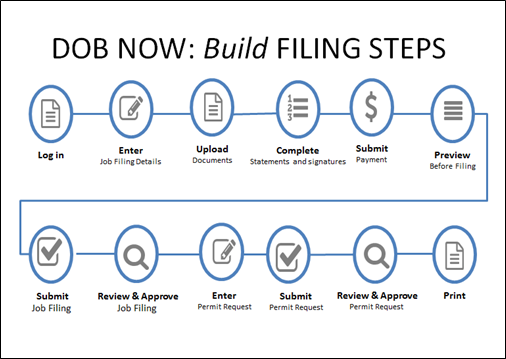
The Applicant of Record can file a Post Approval Amendment (PAA) when the approved Scope of Work needs to be updated.
The following rules apply to PAA filings in DOB NOW: Build:
-
Only one PAA can be in progress at a time.
-
A PAA can only be filed by an Applicant of Record.
-
A PAA must be filed by the same Applicant of Record as the original filing.
-
A PAA cannot be submitted if the filing includes legalization.
-
The description of the changes must be entered in Plans/Work (PW1) tab – Comments.
-
A flat, one-time fee of $100 is charged when a new PAA is filed.
-
An increase or decrease in the estimated job cost results in a recalculation of fees.
- For increases in the job cost, the Applicant must pay the price difference (from the initial fee on the initial Job Filing) online.
- For decreases in the job cost, an adjustment is made (from the initial fee on the initial Job Filing). Applicant can request a refund.
When a PAA is filed, the following fields are NOT editable:
-
Filing Review Type (e.g. Standard Plan Examination to Professional Certification)
-
Application/Location Address
-
Work on Floors (e.g. Location details)
-
Applicant of Record Information
-
Owner Information
-
Building Type
Step 1: Log In to DOB NOW: Build
- Use the log in information that is registered in eFiling to log into DOB NOW: Build.
Step 2: Locate Job Filing
- Locate the approved initial job filing on your dashboard in DOB NOW: Build.
- Initiate the PAA. System generates filing number for the PAA.
- Amend the necessary information.
Step 3: Upload Required Documents
- Upload revised PDF of the plan sets.
- Upload DPL1 document.
- The system will determine if additional documents are required based on the information that is data entered on the PAA job filing.
Step 4: Obtain Attestation
- Applicant, owners and other stakeholders must electronically sign the job filing.
Step 5: Submit payment
- Payments will be made online using a credit card, debit card or e-check.
- Anyone associated to a job filing can submit a payment.
Step 6: Preview to File
- Applicant must review the filing and provide a final electronic signature.
Step 7: Submit Job Filing
- Applicant must officially electronically submit the job filing to the Department.
Step 8: Department Review and Approval
- Department staff will review the job filing.
- If objections are issued, the applicant will be able to make corrections in the system and resubmit.
- If a meeting is required to resolve objections, meetings will be conducted online.
- The system will send email notification to all associated stakeholder listed on the job filing once the Department has approved the job filing.


