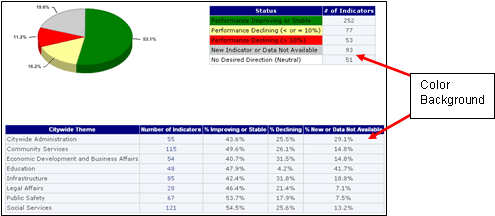Citywide Performance Reporting311
Citywide Performance Reporting311 Search all NYC.gov websites
Search all NYC.gov websites
Frequently Asked Questions (FAQs)
Click a topic, or press the enter key on a topic, to reveal its answer.
How do I enable 'Session Cookies'?
CPR requires that 'session cookies' be enabled to optimize use. Following are the instructions for enabling cookies depending on the web browser you are using:
Firefox 2.0x
- Click the Tools menu.
- Choose Options.
- At the top of the window that appears, click the Privacy icon.
- Locate Cookies area on panel. Review the Accept cookies checkbox. Enable checkbox if unchecked.
- Click OK.
Firefox 1.5.x:
- Click the Toolsmenu
- Choose Options.
- At the top of the window that appears, click Privacy.
- From the Cookies tab, select the Allow sites to set Cookies option.
- Click OK until you return to the Firefox window.
Internet Explorer 7:
- Click the Tools menu
- Choose Internet Options.
- Click the Privacy tab.
- Check the slider bar setting. What zone is displayed? If medium or high, move the slider on the left of the window down until "Low" or "Accept All Cookies" appears.
- Click the Advancedbutton.
- To override the automatic cookie settings, click the Override automatic cookie handling box and then make your selections from the radio buttons below.
- Click OK to close each of the open dialog boxes.
Internet Explorer 6.x:
- Click the Tools menu on the browser toolbar.
- Choose Internet Options.
- Select the Privacy tab.
- Click on the Default button.
- Move the slider on the left of the window down until "Low" or "Accept All Cookies" appears.
- Then click on the Apply button.
How often is data updated in CPR?
The Citywide Performance Reporting (CPR) database is refreshed with new data once a month, typically on the first day of each month.
Who is responsible for the tracking and submission of the data that resides in the CPR website?
The New York City agency that is associated with the specific performance measure is responsible for tracking and submitting the data into the CPR system. You can always contact an agency by visiting www.NYC.gov.
Why are some performance measure names bold in the performance reports?
The bold font indicates the performance measure has 'sub-indicators', for example, performance measures based on specific boroughs or districts. You can view sub-indicators by clicking on the bolded text.
What is a 'sub-indicator'?
Sub-Indicators are additional performance measures where data is provided at a geographical level. Some examples of geographical breakdowns are: Community Districts, Boroughs, & Street Segments. For instance, the Department of Sanitation of New York (DSNY) reports on "Streets rated acceptably clean (%)" - by clicking on the name of this measure you can view data for each of 59 Community Districts throughout New York City for that measure.
Main Performance Measure:
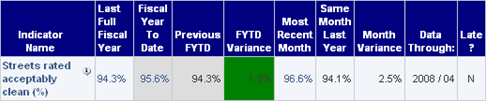
Sub-Indicators:
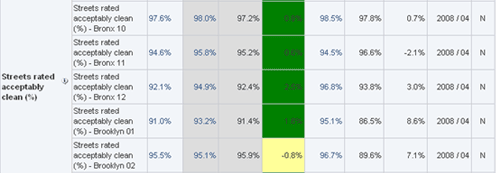
How can I find out what Community District I live in or which Community District a specific location or address resides in?
The Community Assistance Unit (CAU) provides a 'Find Your Community Board' list.
...and how about a Police Precinct?
The New York City Police Department provides a list of precincts.
As an alternative you can also visit NYCityMap - New York City's online map portal that provides a wealth of information including the locations of schools, day care centers, senior centers, libraries, hospitals, subways, and more, as well as links to Web sites for these facilities. The maps can be navigated either by entering a specific address or simply using zoom and scroll tools.
I noticed that at times the color background does not print - what's going on here?
If you would like to have the colors printed (for instance, the background colors to legend of the pie chart) when you print to HTML (only option from homepage) you will have to make the following adjustment in your web browser.
In Internet Explorer:
- Click the Tools menu
- Choose Internet Options
- Click the Advanced tab
- Click checkbox 'Print background colors and images'
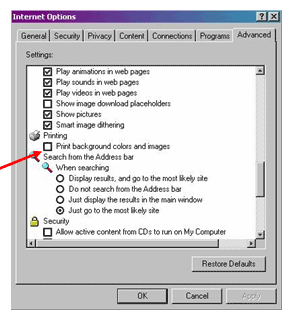
In Firefox (current version):
- Page Setup
- Format & Options Tab
- click checkbox 'Print background (colors & images)'
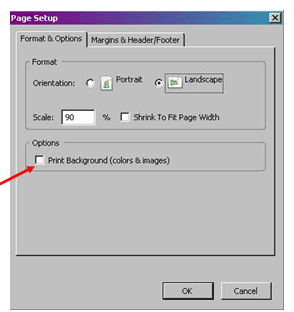
Before:
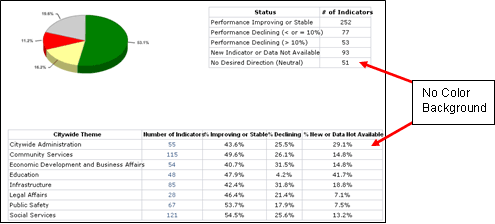
After: